EMP Step By Step Process
Why Use Elastic Map Reduce?
·
Reduce hardware and
OPS/IT personnel costs
o Pay for what you actually use
o Don’t pay for people you don’t need
o Don’t pay for capacity you don’t need
·
More agility, less
wait time forhardware
o
Don’t wast time
buying/racking/configuring servers
o
Many server classes to
choose from (micro to massive)
·
Less time doing hadoop
deployment and version mgmt
o
Optimized Hadoop is
pre-installed
·
Three way to interact
with AWS
o Via web browser – the AWS Console
o Via command line tools – e.g. “elastic-mapreduce”
CLI
o Via the AWS API – Java, Python, Ruby, etc.
·
We’re using the AWS
Console for the intro
o
The “Command Line Tool”
module is later
·
Details of CLI and API
found in online documentation
Getting an EC2 Key Pair
·
Click on the “Key
Pairs” link at the bottom-left
·
Click on the “Create
Key Pair” button
·
Enter a simple, short
name for the key pair
·
Click the “Creat”
Button
·
Let’s go make us a key
pair…
Amazon S3 Bucket
·
EMR saves data to S3
o Hadoop job Results
o Hadoop job log files
·
S3 data is organized
as paths to files in a “bucket”
·
You need to create a
bucket before running a job
·
Let’s go do that now…
Summary
·
At this point we are
reay to run Hadoop jobs
o We have an AWS account – 8310-5790-6469
o We created a key pair – aws-test
o We created an S3 bucket – aws-test-kk
Setting Up the S3 Bucket
·
One bucket can hold
all elements for job
o Hadoop job jar – aws-test-kk/job/wikipedia-ngrams.jar
o Input data – aws-test-kk/data/enwiki-split.xml
o Results – aws-test-kk/results/
o Logs – aws-test-kk/logs/
·
We can use AWS Console
to create directories
o
And upload file too
·
Let’s go set up the
bucket now….
·
A job flow has many
settings:
o A user-friendly name
o The type of the job (custom jar, streaming,
Hive, Pig)
o The type and of number of servers
o The key pair to use
o Where to put log files
o And a few other less common settings
·
Let’s go create a job
flow…
·
AWS Console displays
information about the job
o State – starting, running, shutting down
o Elapsed time - duration
o Normalized Instance Hours-cost
·
You can also terminate
a job
·
Let’s go watch our job
run…
·
My job put its results
into S3 ( -outputdir s3n://xxx)
o The hadoop cluster “goes away” at end of job
o So anything in HDFS will be tossed
o Persistent job Flow doesn’t have this issue
·
Hadoop writes job log
files to S3
o
Using location
specified for job (aws-test-kk/logs/)
·
Let’s go look at the
job results….
·
Jobs can be defined
using the AWS Console
·
Code and input data
are loaded from S3
·
Results and log files
are saves back to S3
·
In the next module we’ll
explore server options
Server for Clusters in EMR
·
Based on EC2 instance
type options
o Currently eleven to choose from
·
Each instance type has
regular and API name
o
E.g. “Small (m1.small)
·
Each instance type has
five attributes, including…
o
Memory
o
CPUs
o
Local storage
·
Uses Xen
virtualization
o So sometimes a server “slows down”
·
Currently m1.large
uses:
o
Linux version
2.6.21.7-2.fc8xen
o
Debian 5.0.8
·
CPU has X vitual cores
and Y “EC2 Compute Units”
o
1 compute unit = 1GHz
Xeon processor (circa 2007)
o
E.g. 6.5 EC2 Compute
Units
§ (2 virtual cores with 3.25 EC2 Compute Units
each)
·
Instance types have
per-hour cost
·
Price is combination
of EC2 base cost + EMR extra
·
Some typical combined
prices
o
Small $0.10/hour
o
Large $0.40/hour
o
Extra Large $0.80/hour
·
Spot pricing is based
on demand
The Large (m1.large) Instance Type
·
Key attributes
o 7.5GB memory
o 2 virtual cores
o 850GB local disk (2 drives)
o 64-bit platform
·
Default Hadoop
configuration
o
4 mappers, reducers
o
1600MB child JVM size
o
200MB sort buffer
(io.sort.mb)
·
Let’s go look at the
server……
Typical Configurations
·
Use m1.small for the master
o Name Node & Job Tracker don’t need lot of
horsepower
o Up to 50 slaves, otherwise bump to m1.large
·
Use m1.large for
slaves – ‘balanced’ jobs
o
Resonable CPU, Disk
space, I/O performance
·
Use m1.small for
slaves – external bottlenecks
o E.g. web crawling, since most time spent
waiting
o Slow disk I/O performance, slow CPUCluster Compute Instances
·
Lots of cores, faster
network
o 10 Gigabit Ethernet
·
Good for jobs with….
o
Lots of CPU cycles –
parsing, NLP, machine learning
o
Lots of map-to-reduce
data – many groupings
·
Cluster Compute Eight
Extra Large Instance
o 60GB memory
o 8 real cores (88 EC2 Compute Units)
o 3.3TB disk
Data Sources & Sinks
·
S3 – Simple Storage
Service
o Primary source of data
·
Other AWS Services
o
SimpleDB, DynamoDB
o
Relation Database
Service (RDS)
o
Elastic Block Store (EBS)
·
External via APIs
o HTTP (web crawling) is most common
S3 Basics
·
Data stored as object
(files) in buckets
o /
o “key” to file is path
o No real directories, just path segments
·
Great as persistent
storage for data
o
Reliable – up to
99.999999999%
o
Scalable – up to
petabytes of data
o
Fast – highly parallel
requests
S3 Access
·
Via HTTP ReST
interface
o Create (PUT/POST), Real (GET), Delete (DELETE)
o Java API/tools use this same API
·
Various command line
tools
o
S3cmd – two different
versions
·
Name of the bucket…
o Must be unique across ALL users
o Should be DNS-compliant
·
General limitations
o 100 buckets per account
o Can’t be nested – no buckets in buckets
·
Not limited by
o Number of files/bucket
o Total data stored in bucket’s files
Fun with S3 Paths
·
AWS Console uses
/
o For specifying location of job jar
·
AWS Console uses
s3n:///
o For specifying location of log files
·
S3cmd tool use s3:///
S3 Pricing
·
Varies by region –
numbers below are “US Standard”
·
Data in is (currently)
free
o Data out is also free within same region
o Otherwise starts at $0.12/GB, drops w/volume
·
Per-request cost
vares, based on type of request
o E.g. $0.01 per 10K GET requests
·
Storage cost is per
GB-month
o Starts at $0.14/GB, drops w/volume
S3 Access Control List (ACL)
·
Real/Write permissions
on per-bucket basis
o
Read == listing
objects in bucket
o
Write ==
create/overwrite/delete objects in bucket
·
Read permission on
per-object file basis
o Read == read object data & metadata
·
Also real/write ACP
permissions on bucket/object
o Reading & writing ACL for bucket or object
·
FULL_CONTROL means all
Valid Permissions
S3 ACL Grantee
·
Who has what ACLs for
each bucket/object?
·
Can be individual user
o Based on Canonical user ID
o Can be “looked up” via account’s email address
·
Can be a pre-defined
group
o Authenticated Users – any AWS user
o All Users – anybody, with or without authentication
·
Let’s go look at some
bucket &File ACLs….
S3 ACL Problems
·
Permissions set on
bucket don’t propagete
o
Objects created in
bucket have ACLs set by creator
·
Read permission on
bucket ≠ able to read objects
o So you can “own” a bucket (have FULL_CONTROL)
o But you can’t read the objects in the bucket
o Though you can delete the objects in your
bucket
S3 and Hadoop
·
Just another file
system
o
s3n:///
o
But bucket name must
be valid hostname
·
Works with DistCp as
source and/or destination
o E.G. hadoop distcp
s3n://bucket1/s3n://bucket2/
·
Tweaks for Elastic
MapReduce
o Multi-part upload – file bigger than 5GB
o S3DistCp – file patterns, compression,
grouping, etc.
Wikipedia Processing Lab
·
Lab covers running
typical hadoop job using EMR
·
Code parses Wikipedia
dump (available in S3)
o john Brisco …
o One page per line of text, thus no splitting
issues
·
Output is top bigrams
(character pairs) and counts
o E.g.’th’ occurred 2,578,322 time
o Format is tab-separeted value (TSV) text file
Wikipedia Processing Lab - Requirements
·
You should already
have your AWS account
·
Download & expand
the Wikipedia Lab
·
Follow the
instructions in the README file
o Located inside of expanded lab directory
·
Let’s
go do that now….
FAQ's
General
Q: What is Amazon EMR?
Amazon EMR is a web service that enables
businesses, researchers, data analysts, and developers to easily and
cost-effectively process vast amounts of data. It utilizes a hosted Hadoop
framework running on the web-scale infrastructure of Amazon Elastic Compute
Cloud (Amazon EC2) and Amazon Simple Storage Service (Amazon S3).
Q: What can I do with Amazon EMR?
Using Amazon EMR, you can instantly provision
as much or as little capacity as you like to perform data-intensive tasks for
applications such as web indexing, data mining, log file analysis, machine
learning, financial analysis, scientific simulation, and bioinformatics
research. Amazon EMR lets you focus on crunching or analyzing your data without
having to worry about time-consuming set-up, management or tuning of Hadoop
clusters or the compute capacity upon which they sit.
Amazon EMR is ideal for problems that
necessitate the fast and efficient processing of large amounts of data. The web
service interfaces allow you to build processing workflows, and programmatically
monitor progress of running clusters. In addition, you can use the simple web
interface of the AWS Management Console to launch your clusters and monitor
processing-intensive computation on clusters of Amazon EC2 instances.
Q: Who can use Amazon EMR?
Anyone who requires simple access to powerful
data analysis can use Amazon EMR. You don’t need any software development
experience to experiment with several sample applications available in
the Developer Guide and
on the AWS Big Data Blog.
Q: What can I do with Amazon EMR that I could not
do before?
Amazon EMR significantly reduces the
complexity of the time-consuming set-up, management. and tuning of Hadoop
clusters or the compute capacity upon which they sit. You can instantly spin up
large Hadoop clusters which will start processing within minutes, not hours or
days. When your cluster finishes its processing, unless you specify otherwise,
it will be automatically terminated so you are not paying for resources you no
longer need.
Using this service you can quickly perform
data-intensive tasks for applications such as web indexing, data mining, log
file analysis, machine learning, financial analysis, scientific simulation, and
bioinformatics research.
As a software developer, you can also develop
and run your own more sophisticated applications, allowing you to add
functionality such as scheduling, workflows, monitoring, or other features.
Q: What is the data processing engine behind
Amazon EMR?
Amazon EMR uses Apache Hadoop as
its distributed data processing engine. Hadoop is an open source, Java software
framework that supports data-intensive distributed applications running on
large clusters of commodity hardware. Hadoop implements a programming model
named “MapReduce,” where the data is divided into many small fragments of work,
each of which may be executed on any node in the cluster. This framework has
been widely used by developers, enterprises and startups and has proven to be a
reliable software platform for processing up to petabytes of data on clusters
of thousands of commodity machines.
Q: What is an Amazon EMR cluster?
Amazon EMR historically referred to an Amazon
EMR cluster (and all processing steps assigned to it) as a "cluster".
Every cluster or cluster has a unique identifier that starts with
"j-".
Q: What is a cluster step?
A cluster step is a user-defined unit of
processing, mapping roughly to one algorithm that manipulates the data. A step
is a Hadoop MapReduce application implemented as a Java jar or a streaming
program written in Java, Ruby, Perl, Python, PHP, R, or C++. For example, to
count the frequency with which words appear in a document, and output them
sorted by the count, the first step would be a MapReduce application which
counts the occurrences of each word, and the second step would be a MapReduce
application which sorts the output from the first step based on the counts.
Q: What are different cluster states?
STARTING – The cluster provisions, starts, and
configures EC2 instances.
BOOTSTRAPPING – Bootstrap actions are being executed on the cluster.
RUNNING – A step for the cluster is currently being run.
WAITING – The cluster is currently active, but has no steps to run.
TERMINATING - The cluster is in the process of shutting down.
TERMINATED - The cluster was shut down without error.
TERMINATED_WITH_ERRORS - The cluster was shut down with errors.
BOOTSTRAPPING – Bootstrap actions are being executed on the cluster.
RUNNING – A step for the cluster is currently being run.
WAITING – The cluster is currently active, but has no steps to run.
TERMINATING - The cluster is in the process of shutting down.
TERMINATED - The cluster was shut down without error.
TERMINATED_WITH_ERRORS - The cluster was shut down with errors.
Q: What are different step states?
PENDING – The step is waiting to be run.
RUNNING – The step is currently running.
COMPLETED – The step completed successfully.
CANCELLED – The step was cancelled before running because an earlier step failed or cluster was terminated before it could run.
FAILED – The step failed while running.
RUNNING – The step is currently running.
COMPLETED – The step completed successfully.
CANCELLED – The step was cancelled before running because an earlier step failed or cluster was terminated before it could run.
FAILED – The step failed while running.
You can access Amazon EMR by using the AWS
Management Console, Command Line Tools, SDKS, or the EMR API.
Q: How can I launch a cluster?
You can launch a cluster through the AWS
Management Console by filling out a simple cluster request form. In the request
form, you specify the name of your cluster, the location in Amazon S3 of your
input data, your processing application, your desired data output location, and
the number and type of Amazon EC2 instances you’d like to use. Optionally, you
can specify a location to store your cluster log files and SSH Key to login to
your cluster while it is running. Alternatively, you can launch a cluster using
the RunJobFlow API or using the ‘create’ command in the Command Line Tools.
Q: How can I get started with Amazon EMR?
To sign up for Amazon EMR, click the “Sign Up
Now” button on the Amazon EMR detail page http://aws.amazon.com/elasticmapreduce.
You must be signed up for Amazon EC2 and Amazon S3 to access Amazon EMR; if you
are not already signed up for these services, you will be prompted to do so
during the Amazon EMR sign-up process. After signing up, please refer to
the Amazon EMR documentation, which includes our Getting Started
Guide – the best place to get going with the service.
Q: How can I terminate a cluster?
At any time, you can terminate a cluster via
the AWS Management Console by selecting a cluster and clicking the “Terminate”
button. Alternatively, you can use the TerminateJobFlows API. If you terminate
a running cluster, any results that have not been persisted to Amazon S3 will
be lost and all Amazon EC2 instances will be shut down.
Q: Does Amazon EMR support multiple simultaneous
cluster?
Yes. At any time, you can create a new
cluster, even if you’re already running one or more clusters.
Q: How many clusters can I run simultaneously?
You can start as many clusters as you like.
You are limited to 20 instances across all your clusters. If you need more
instances, complete the Amazon EC2
instance request form and your use case and instance increase
will be considered. If your Amazon EC2 limit has been already raised, the new
limit will be applied to your Amazon EMR clusters.
Q: Where can I find code samples?
Check out the sample code in these Articles and
Tutorials.
Q: How do I develop a data processing application?
You can develop a data processing job on your
desktop, for example, using Eclipse or NetBeans plug-ins such as IBM MapReduce
Tools for Eclipse (http://www.alphaworks.ibm.com/tech/mapreducetools). These
tools make it easy to develop and debug MapReduce jobs and test them locally on
your machine. Additionally, you can develop your cluster directly on Amazon EMR
using one or more instances.
Q: What is the benefit of using the Command Line
Tools or APIs vs. AWS Management Console?
The Command Line Tools or APIs provide the
ability to programmatically launch and monitor progress of running clusters, to
create additional custom functionality around clusters (such as sequences with
multiple processing steps, scheduling, workflow, or monitoring), or to build
value-added tools or applications for other Amazon EMR customers. In contrast,
the AWS Management Console provides an easy-to-use graphical interface for
launching and monitoring your clusters directly from a web browser.
Q: Can I add steps to a cluster that is already
running?
Yes. Once the job is running, you can
optionally add more steps to it via the AddJobFlowSteps API. The
AddJobFlowSteps API will add new steps to the end of the current step sequence.
You may want to use this API to implement conditional logic in your cluster or
for debugging.
Q: Can I run a persistent cluster?
Yes. Amazon EMR clusters that are started with
the –alive flag will continue until explicitly terminated. This allows customers
to add steps to a cluster on demand. You may want to use this to debug your
application without having to repeatedly wait for cluster startup. You may also
use a persistent cluster to run a long-running data warehouse cluster. This can
be combined with data warehouse and analytics packages that runs on top of
Hadoop such as Hive and Pig.
Q: Can I be notified when my cluster is finished?
You can sign up for up Amazon SNS and have the
cluster post to your SNS topic when it is finished. You can also view your
cluster progress on the AWS Management Console or you can use the Command Line,
SDK, or APIs get a status on the cluster.
Q: What programming languages does Amazon EMR
support?
You can use Java to implement Hadoop custom
jars. Alternatively, you may use other languages including Perl, Python, Ruby,
C++, PHP, and R via Hadoop Streaming. Please refer to the Developer’s Guide for instructions on using Hadoop
Streaming.
Q: What OS versions are supported with Amazon EMR?
At this time Amazon EMR supports
Debian/Squeeze in 32 and 64 bit modes.
Q: Can I view the Hadoop UI while my cluster is
running?
Yes. Please refer to the Hadoop UI section in the Developer’s Guide for
instructions on how to access the Hadoop UI.
Q: Does Amazon EMR support third-party software
packages?
Yes. The recommended way to install
third-party software packages on your cluster is to use Bootstrap Actions.
Alternatively you can package any third party libraries directly into your
Mapper or Reducer executable. You can also upload statically compiled
executables using the Hadoop distributed cache mechanism.
Q: Which Hadoop versions does Amazon EMR support?
For the latest versions supported by Amazon
EMR, please reference the documentation.
Q: Can I use a data processing engine other than
Hadoop?
Yes, some EMR customers use Spark and Shark
(In-memory mapreduce and datawarehousing) as their processing engine. See this article for instructions on how to do this.
Q: Does Amazon contribute Hadoop improvements to the
open source community?
Yes. Amazon EMR is active with the open source
community and contributes many fixes back to the Hadoop source.
Q: Does Amazon EMR update the version of Hadoop it
supports?
Amazon EMR periodically updates its supported
version of Hadoop based on the Hadoop releases by the community. Amazon EMR may
choose to skip some Hadoop releases.
Q: How quickly does Amazon EMR retire support for
old Hadoop versions?
Amazon EMR service retires support for old
Hadoop versions several months after deprecation. However, Amazon EMR APIs are
backward compatible, so if you build tools on top of these APIs, they will work
even when Amazon EMR updates the Hadoop version it’s using.
Q: How can I debug my cluster?
You first select the cluster you want to
debug, then click on the “Debug” button to access the debug a cluster window in
the AWS Management Console. This will enable you to track progress and identify
issues in steps, jobs, tasks, or task attempts of your clusters. Alternatively
you can SSH directly into the Amazon Elastic Compute Cloud (Amazon EC2)
instances that are running your cluster and use your favorite command-line
debugger to troubleshoot the cluster.
Q: What is the cluster debug tool?
The cluster debug tool is a part of the AWS
Management Console where you can track progress and identify issues in steps,
jobs, tasks, or task attempts of your clusters. To access the cluster debug
tool, first select the cluster you want to debug and then click on the “Debug”
button.
Q: How can I enable debugging of my cluster?
To enable debugging you need to set “Enable
Debugging” flag when you create a cluster in the AWS Management Console.
Alternatively, you can pass the --enable-debugging and --log-uri flags in the
Command Line Client when creating a cluster.
Q: Where can I find instructions on how to use the
debug a cluster window?
Please reference the AWS Management Console
section of the Developer’s Guide for instructions on how to access and
use the debug a cluster window.
Q: What types of clusters can I debug with the
debug a cluster window?
You can debug all types of clusters currently
supported by Amazon EMR including custom jar, streaming, Hive, and Pig.
Q: Why do I have to sign-up for Amazon SimpleDB to
use cluster debugging?
Amazon EMR stores state information about
Hadoop jobs, tasks and task attempts under your account in Amazon SimpleDB. You
can subscribe to Amazon SimpleDB here.
Q: Can I use the cluster debugging feature without
Amazon SimpleDB subscription?
You will be able to browse cluster steps and
step logs but will not be able to browse Hadoop jobs, tasks, or task attempts
if you are not subscribed to Amazon SimpeDB.
Q: Can I delete historical cluster data from
Amazon SimpleDB?
Yes. You can delete Amazon SimpleDB domains
that Amazon EMR created on your behalf. Please reference the Amazon SimpleDB
documentation for instructions.
You can use Amazon S3 APIs to upload data to
Amazon S3. Alternatively, you can use many open source or commercial clients to easily upload data to Amazon S3.
Q: How do I get logs for
completed clusters?
Hadoop system logs as well as user logs will
be placed in the Amazon S3 bucket which you specify when creating a cluster.
Q: Do you compress logs?
No. At this time Amazon EMR does not compress
logs as it moves them to Amazon S3.
Q: Can I load my data from the internet or
somewhere other than Amazon S3?
Yes. Your Hadoop application can load the data
from anywhere on the internet or from other AWS services. Note that if you load
data from the internet, EC2 bandwidth charges will apply. Amazon EMR also
provides Hive-based access to data in DynamoDB.
Q: Can Amazon EMR estimate how long it will take
to process my input data?
No. As each cluster and input data is
different, we cannot estimate your job duration.
Q: How much does Amazon EMR cost?
As with the rest of AWS, you pay only for what
you use. There is no minimum fee and there are no up-front commitments or
long-term contracts. Amazon EMR pricing is in addition to normal Amazon EC2 and
Amazon S3 pricing.
For Amazon EMR pricing information, please
visit EMR's pricing page.
Amazon EC2, Amazon S3 and Amazon SimpleDB
charges are billed separately. Pricing for Amazon EMR is per-second consumed
for each instance type (with a one-minute minimum), from the time cluster is
requested until it is terminated. For additional details on Amazon EC2 Instance
Types, Amazon EC2 Spot Pricing, Amazon EC2 Reserved Instances Pricing, Amazon
S3 Pricing, or Amazon SimpleDB Pricing, follow the links below:
Q: When does billing of my Amazon EMR cluster
begin and end?
Billing commences when Amazon EMR starts
running your cluster. You are only charged for the resources actually consumed.
For example, let’s say you launched 100 Amazon EC2 Standard Small instances for
an Amazon EMR cluster, where the Amazon EMR cost is an incremental $0.015 per
hour. The Amazon EC2 instances will begin booting immediately, but they won’t
necessarily all start at the same moment. Amazon EMR will track when each
instance starts and will check it into the cluster so that it can accept
processing tasks.
In the first 10 minutes after your launch
request, Amazon EMR either starts your cluster (if all of your instances are
available) or checks in as many instances as possible. Once the 10 minute mark
has passed, Amazon EMR will start processing (and charging for) your cluster as
soon as 90% of your requested instances are available. As the remaining 10% of
your requested instances check in, Amazon EMR starts charging for those
instances as well.
So, in the above example, if all 100 of your
requested instances are available 10 minutes after you kick off a launch
request, you’ll be charged $1.50 per hour (100 * $0.015) for as long as the
cluster takes to complete. If only 90 of your requested instances were
available at the 10 minute mark, you’d be charged $1.35 per hour (90 * $0.015)
for as long as this was the number of instances running your cluster. When the
remaining 10 instances checked in, you’d be charged $1.50 per hour (100 *
$0.015) for as long as the balance of the cluster takes to complete.
Each cluster will run until one of the
following occurs: you terminate the cluster with the TerminateJobFlows API call
(or an equivalent tool), the cluster shuts itself down, or the cluster is
terminated due to software or hardware failure.
Q: Where can I track my Amazon EMR, Amazon EC2 and
Amazon S3 usage?
You can track your usage in the Billing &
Cost Management Console.
On the AWS Management Console, every cluster has a Normalized
Instance Hours column that displays the approximate number of compute hours the
cluster has used, rounded up to the nearest hour. Normalized Instance Hours are
hours of compute time based on the standard of 1 hour of m1.small usage = 1
hour normalized compute time. The following table outlines the normalization
factor used to calculate normalized instance hours for the various instance
sizes:
|
Instance Size
|
Normalization
Factor
|
|
Small
|
1
|
|
Medium
|
2
|
|
Large
|
4
|
|
Xlarge
|
8
|
|
2xlarge
|
16
|
|
4xlarge
|
32
|
|
8xlarge
|
64
|
For example, if you run a 10-node r3.8xlarge
cluster for an hour, the total number of Normalized Instance Hours displayed on
the console will be 640 (10 (number of nodes) x 64 (normalization factor) x 1
(number of hours tthat the cluster ran) = 640).
This is an approximate number and should not
be used for billing purposes. Please refer to the Billing & Cost Management Console for billable Amazon
EMR usage. Note that we recently changed the normalization factor to accurately
reflect the weights of the instances, and the normalization factor does not
affect your monthly bill.
Q: Does Amazon EMR support Amazon EC2 On-Demand,
Spot, and Reserved Instances?
Yes. Amazon EMR seamlessly supports On-Demand,
Spot, and Reserved Instances. Click here to learn
more about Amazon EC2 Reserved Instances. Click here to
learn more about Amazon EC2 Spot Instances.
Q: Do your prices include taxes?
Except as otherwise noted, our prices are
exclusive of applicable taxes and duties, including VAT and applicable sales
tax. For customers with a Japanese billing address, use of AWS services is
subject to Japanese Consumption Tax. Learn more.
Q: How do I prevent other people from viewing my
data during cluster execution?
Amazon EMR starts your instances in two Amazon
EC2 security groups, one for the master and another for the slaves. The master
security group has a port open for communication with the service. It also has
the SSH port open to allow you to SSH into the instances, using the key
specified at startup. The slaves start in a separate security group, which only
allows interaction with the master instance. By default both security groups
are set up to not allow access from external sources including Amazon EC2 instances
belonging to other customers. Since these are security groups within your
account, you can reconfigure them using the standard EC2 tools or
dashboard. Click here to learn more about EC2 security groups.
Q: How secure is my data?
Amazon S3 provides authentication mechanisms
to ensure that stored data is secured against unauthorized access. Unless the
customer who is uploading the data specifies otherwise, only that customer can
access the data. Amazon EMR customers can also choose to send data to Amazon S3
using the HTTPS protocol for secure transmission. In addition, Amazon EMR
always uses HTTPS to send data between Amazon S3 and Amazon EC2. For added security,
customers may encrypt the input data before they upload it to Amazon S3 (using
any common data compression tool); they then need to add a decryption step to
the beginning of their cluster when Amazon EMR fetches the data from Amazon S3.
Q: Can I get a history of all EMR API calls made
on my account for security or compliance auditing?
Yes. AWS CloudTrail is a web service that
records AWS API calls for your account and delivers log files to you. The AWS
API call history produced by CloudTrail enables security analysis, resource
change tracking, and compliance auditing. Learn more about CloudTrail at
the AWS CloudTrail
detail page, and turn it on via CloudTrail's AWS Management Console.
Amazon EMR launches all nodes for a given
cluster in the same Amazon EC2 Availability Zone. Running a cluster in the same
zone improves performance of the jobs flows because it provides a higher data
access rate. By default, Amazon EMR chooses the Availability Zone with the most
available resources in which to run your cluster. However, you can specify
another Availability Zone if required.
Q: In what Regions is this Amazon EMR available?
For a list of the supported Amazon EMR AWS
regions, please visit the AWS Region Table for
all AWS global infrastructure.
Q: Which Region should I select to run my
clusters?
When creating a cluster, typically you should
select the Region where your data is located.
Q: Can I use EU data in a cluster running in the
US region and vice versa?
Yes you can. If you transfer data from one
region to the other you will be charged bandwidth charges. For bandwidth
pricing information, please visit the pricing section on the EC2 detail page.
Q: What is different about the AWS GovCloud (US)
region?
The AWS GovCloud
(US) region is designed for US government agencies and
customers. It adheres to US ITAR requirements. In GovCloud, EMR does not
support spot instances or the enable-debugging feature. The EMR Management
Console is not yet available in GovCloud.
Customers upload their input data and a data
processing application into Amazon S3. Amazon EMR then launches a number of
Amazon EC2 instances as specified by the customer. The service begins the
cluster execution while pulling the input data from Amazon S3 using S3N
protocol into the launched Amazon EC2 instances. Once the cluster is finished,
Amazon EMR transfers the output data to Amazon S3, where customers can then
retrieve it or use as input in another cluster.
Q: How is a computation done in Amazon EMR?
Amazon EMR uses the Hadoop data processing
engine to conduct computations implemented in the MapReduce programming model.
The customer implements their algorithm in terms of map() and reduce()
functions. The service starts a customer-specified number of Amazon EC2
instances, comprised of one master and multiple slaves. Amazon EMR runs Hadoop
software on these instances. The master node divides input data into blocks,
and distributes the processing of the blocks to the slave node. Each slave node
then runs the map function on the data it has been allocated, generating
intermediate data. The intermediate data is then sorted and partitioned and
sent to processes which apply the reducer function to it. These processes also
run on the slave nodes. Finally, the output from the reducer tasks is collected
in files. A single “cluster” may involve a sequence of such MapReduce steps.
Q: How reliable is Amazon EMR?
Amazon EMR manages an Amazon EC2 cluster of
compute instances using Amazon’s highly available, proven network
infrastructure and datacenters. Amazon EMR uses industry proven, fault-tolerant
Hadoop software as its data processing engine. Hadoop splits the data into
multiple subsets and assigns each subset to more than one Amazon EC2 instance.
So, if an Amazon EC2 instance fails to process one subset of data, the results
of another Amazon EC2 instance can be used.
Q: How quickly will my cluster be up and running
and processing my input data?
Amazon EMR starts resource provisioning of
Amazon EC2 On-Demand instances almost immediately. If the instances are not
available, Amazon EMR will keep trying to provision the resources for your
cluster until they are provisioned or you cancel your request. The instance
provisioning is done on a best-efforts basis and depends on the number of
instances requested, time when the cluster is created, and total number of
requests in the system. After resources have been provisioned, it typically
takes fewer than 15 minutes to start processing.
In order to guarantee capacity for your
clusters at the time you need it, you may pay a one-time fee for Amazon EC2
Reserved Instances to reserve instance capacity in the cloud at
a discounted hourly rate. Like On-Demand Instances, customers pay usage charges
only for the time when their instances are running. In this way, Reserved
Instances enable businesses with known instance requirements to maintain the
elasticity and flexibility of On-Demand Instances, while also reducing their
predictable usage costs even further.
Q: Which Amazon EC2 instance types does Amazon EMR
support?
Amazon EMR supports 12 EC2 instance types
including Standard, High CPU, High Memory, Cluster Compute, High I/O, and High
Storage. Standard Instances have memory to CPU ratios suitable for most
general-purpose applications. High CPU instances have proportionally more CPU
resources than memory (RAM) and are well suited for compute-intensive
applications. High Memory instances offer large memory sizes for high throughput
applications. Cluster Compute instances have proportionally high CPU with
increased network performance and are well suited for High Performance Compute
(HPC) applications and other demanding network-bound applications. High Storage
instances offer 48 TB of storage across 24 disks and are ideal for applications
that require sequential access to very large data sets such as data warehousing
and log processing. See the EMR pricing page for details on available instance types
and pricing per region.
Q: How do I select the
right Amazon EC2 instance type?
When choosing instance types, you should
consider the characteristics of your application with regards to resource
utilization and select the optimal instance family. One of the advantages of
Amazon EMR with Amazon EC2 is that you pay only for what you use, which makes
it convenient and inexpensive to test the performance of your clusters on
different instance types and quantity. One effective way to determine the most
appropriate instance type is to launch several small clusters and benchmark
your clusters.
Q: How do I select the right number of instances
for my cluster?
The number of instances to use in your cluster
is application-dependent and should be based on both the amount of resources
required to store and process your data and the acceptable amount of time for
your job to complete. As a general guideline, we recommend that you limit 60%
of your disk space to storing the data you will be processing, leaving the rest
for intermediate output. Hence, given 3x replication on HDFS, if you were
looking to process 5 TB on m1.xlarge instances, which have 1,690 GB of disk
space, we recommend your cluster contains at least (5 TB * 3) / (1,690 GB * .6)
= 15 m1.xlarge core nodes. You may want to increase this number if your job
generates a high amount of intermediate data or has significant I/O
requirements. You may also want to include additional task nodes to improve
processing performance. See Amazon EC2
Instance Types for details on local instance storage for each
instance type configuration.
Q: How long will it take to run my cluster?
The time to run your cluster will depend on
several factors including the type of your cluster, the amount of input data,
and the number and type of Amazon EC2 instances you choose for your cluster.
Q: If the master node in a cluster goes down, can
Amazon EMR recover it?
No. If the master node goes down, your cluster
will be terminated and you’ll have to rerun your job. Amazon EMR currently does
not support automatic failover of the master nodes or master node state
recovery. In case of master node failure, the AWS Management console displays
“The master node was terminated” message which is an indicator for you to start
a new cluster. Customers can instrument check pointing in their clusters to
save intermediate data (data created in the middle of a cluster that has not
yet been reduced) on Amazon S3. This will allow resuming the cluster from the
last check point in case of failure.
Q: If a slave node goes down in a cluster, can
Amazon EMR recover from it?
Yes. Amazon EMR is fault tolerant for slave
failures and continues job execution if a slave node goes down. Amazon EMR will
also provision a new node when a core node fails. However, Amazon EMR will not
replace nodes if all nodes in the cluster are lost.
Q: Can I SSH onto my cluster nodes?
Yes. You can SSH onto your cluster nodes and
execute Hadoop commands directly from there. If you need to SSH into a slave
node, you have to first SSH to the master node, and then SSH into the slave
node.
Q: Can I use Microsoft Windows instances with
Amazon EMR?
At this time, Amazon EMR supports Debian/Lenny
in 32 and 64 bit modes. We are always listening to customer feedback and will
add more capabilities over time to help our customers solve their data
crunching business problems.
Q: What is Amazon EMR Bootstrap Actions?
Bootstrap Actions is a feature in Amazon EMR
that provides users a way to run custom set-up prior to the execution of their
cluster. Bootstrap Actions can be used to install software or configure
instances before running your cluster. You can read more about bootstrap
actions in EMR's Developer Guide.
Q: How can I use Bootstrap Actions?
You can write a Bootstrap Action script in any
language already installed on the cluster instance including Bash, Perl,
Python, Ruby, C++, or Java. There are several pre-defined Bootstrap Actions
available. Once the script is written, you need to upload it to Amazon S3 and
reference its location when you start a cluster. Please refer to the
“Developer’s Guide”:
http://docs.amazonwebservices.com/ElasticMapReduce/latest/DeveloperGuide/ for
details on how to use Bootstrap Actions.
Q: How do I configure Hadoop settings for my
cluster?
The EMR default Hadoop configuration is appropriate
for most workloads. However, based on your cluster’s specific memory and
processing requirements, it may be appropriate to tune these settings. For
example, if your cluster tasks are memory-intensive, you may choose to use
fewer tasks per core and reduce your job tracker heap size. For this situation,
a pre-defined Bootstrap Action is available to configure your cluster on
startup. See the Configure Memory Intensive Bootstrap Action in the
Developer’s Guide for configuration details and usage instructions. An
additional predefined bootstrap action is available that allows you to
customize your cluster settings to any value of your choice. See the Configure Hadoop Bootstrap Action in the Developer’s Guide
for usage instructions.
Q: Can I modify the number of slave nodes in a
running cluster?
Yes. Slave nodes can be of two types: (1) core
nodes, which both host persistent data using Hadoop Distributed File System
(HDFS) and run Hadoop tasks and (2) task nodes, which only run Hadoop tasks.
While a cluster is running you may increase the number of core nodes and you
may either increase or decrease the number of task nodes. This can be done
through the API, Java SDK, or though the command line client. Please refer to
the Resizing Running clusters section in the Developer’s
Guide for details on how to modify the size of your running cluster.
Q: When would I want to use core nodes versus task
nodes?
As core nodes host persistent data in HDFS and
cannot be removed, core nodes should be reserved for the capacity that is
required until your cluster completes. As task nodes can be added or removed and
do not contain HDFS, they are ideal for capacity that is only needed on a
temporary basis.
Q: Why would I want to modify the number of slave
nodes in my running cluster?
There are several scenarios where you may want
to modify the number of slave nodes in a running cluster. If your cluster is
running slower than expected, or timing requirements change, you can increase
the number of core nodes to increase cluster performance. If different phases
of your cluster have different capacity needs, you can start with a small
number of core nodes and increase or decrease the number of task nodes to meet
your cluster’s varying capacity requirements.
Q: Can I automatically modify the number of slave
nodes between cluster steps?
Yes. You may include a predefined step in your
workflow that automatically resizes a cluster between steps that are known to
have different capacity needs. As all steps are guaranteed to run sequentially,
this allows you to set the number of slave nodes that will execute a given
cluster step.
Q: How can I allow other IAM users to access my
cluster?
To create a new cluster that is visible to all
IAM users within the EMR CLI: Add the --visible-to-all-users flag when you
create the cluster. For example: elastic-mapreduce --create --visible-to-all-users.
Within the Management Console, simply select “Visible to all IAM Users” on the
Advanced Options pane of the Create cluster Wizard.
To make an existing cluster visible to all IAM
users you must use the EMR CLI. Use --set-visible-to-all-users and specify the
cluster identifier. For example: elastic-mapreduce --set-visible-to-all-users
true --jobflow j-xxxxxxx. This can only be done by the creator of the cluster.
To learn more, see the Configuring User Permissions section of the EMR Developer
Guide.
You can add tags to an active Amazon EMR
cluster. An Amazon EMR cluster consists of Amazon EC2 instances, and a tag
added to an Amazon EMR cluster will be propagated to each active Amazon EC2
instance in that cluster. You cannot add, edit, or remove tags from terminated
clusters or terminated Amazon EC2 instances which were part of an active
cluster.
Q: Does Amazon EMR tagging support resource-based
permissions with IAM Users?
No, Amazon EMR does not support resource-based
permissions by tag. However, it is important to note that propagated tags to
Amazon EC2 instances behave as normal Amazon EC2 tags. Therefore, an IAM Policy
for Amazon EC2 will act on tags propagated from Amazon EMR if they match
conditions in that policy.
Q: How many tags can I add to a resource?
You can add up to ten tags on an Amazon EMR
cluster.
Q: Do my Amazon EMR tags on a cluster show up on
each Amazon EC2 instance in that cluster? If I remove a tag on my Amazon EMR
cluster, will that tag automatically be removed from each associated EC2
instance?
Yes, Amazon EMR propagates the tags added to a
cluster to that cluster's underlying EC2 instances. If you add a tag to an
Amazon EMR cluster, it will also appear on the related Amazon EC2 instances.
Likewise, if you remove a tag from an Amazon EMR cluster, it will also be
removed from its associated Amazon EC2 instances. However, if you are using IAM
policies for Amazon EC2 and plan to use Amazon EMR's tagging functionality, you
should make sure that permission to use the Amazon EC2 tagging APIs CreateTags
and DeleteTags is granted.
Q: How do I get my tags to show up in my billing
statement to segment costs?
Select the tags you would like to use in your
AWS billing report here. Then, to see the cost of your combined resources, you
can organize your billing information based on resources that have the same tag
key values.
Q: How do I tell which Amazon EC2 instances are
part of an Amazon EMR cluster?
An Amazon EC2 instance associated with an
Amazon EMR cluster will have two system tags:
·
aws:elasticmapreduce:instance-group-role=CORE
o Key = instance-group role ; Value = [CORE or
TASK]
·
aws:elasticmapreduce:job-flow-id=j-12345678
o Key = job-flow-id ; Value = [JobFlowID]
Q: Can I edit tags directly on the Amazon EC2
instances?
Yes, you can add or remove tags directly on
Amazon EC2 instances that are part of an Amazon EMR cluster. However, we do not
recommend doing this, because Amazon EMR’s tagging system will not sync the
changes you make to an associated Amazon EC2 instance directly. We recommend
that tags for Amazon EMR clusters be added and removed from the Amazon EMR
console, CLI, or API to ensure that the cluster and its associated Amazon EC2
instances have the correct tags.
Q: What can I do now that I could not do before?
Most EC2 instances have fixed storage capacity
attached to an instance, known as an "instance store". You can now
add EBS volumes to the instances in your Amazon EMR cluster, allowing you to
customize the storage on an instance. The feature also allows you to run Amazon
EMR clusters on EBS-Only instance families such as the M4 and C4.
Q: What are the benefits of adding EBS volumes to
an instance running on Amazon EMR?
You will benefit by adding EBS volumes to an
instance in the following scenarios:
1.
Your processing
requirements are such that you need a large amount of HDFS (or local) storage
that what is available today on an instance. With support for EBS volumes, you
will be able to customize the storage capacity on an instance relative to the
compute capacity that the instance provides. Optimizing the storage on an
instance will allow you to save costs.
2.
You are running on an
older generation instance family (such as the M1 and M2 family) and want to
move to latest generation instance family but are constrained by the storage
available per node on the next generation instance types. Now you can use any of
the new generation instance type and add EBS volumes to optimize the
storage. Internal benchmarks indicate that you can save cost and improve
performance by moving from an older generation instance family (M1 or M2) to a
new generation one (M4, C4 & R3). The Amazon EMR team recommends that
you run your application to arrive at the right conclusion.
3. You want to use or migrate to the
next-generation EBS-Only M4 and C4 family.
Q: Can I persist my data on an EBS volume after a
cluster is terminated?
Currently, Amazon EMR will delete volumes once
the cluster is terminated. If you want to persist data outside the lifecycle of
a cluster, consider using Amazon S3 as your data store.
Q: What kind of EBS volumes can I attach to an
instance?
Amazon EMR allows you to use different EBS
Volume Types: General Purpose SSD (GP2), Magnetic and Provisioned IOPS (SSD).
Q: What happens to the EBS volumes once I
terminate my cluster?
Amazon EMR will delete the volumes once the
EMR cluster is terminated.
Q: Can I use an EBS with instances that already
have an instance store?
Yes, You can add EBS volumes to instances that
have an instance store.
Q: Can I attach and EBS volume to a running
cluster?
No, currently you can only add EBS volumes
when launching a cluster.
Q: Can I snapshot volumes from a cluster?
The EBS API allows you to Snapshot a cluster.
However, Amazon EMR currently does not allow you to restore from a snapshot.
Q: Can I use encrypted EBS volumes?
No, encrypted volumes are not supported in the
current release.
Q: What happens when I
remove an attached volume from a running cluster?
Removing an attached volume from a running
cluster will be treated as a node failure. Amazon EMR will replace the
node and the EBS volume with each of the same.
Hive is an open source datawarehouse and
analytics package that runs on top of Hadoop. Hive is operated by a SQL-based
language called Hive QL that allows users to structure, summarize, and query
data sources stored in Amazon S3. Hive QL goes beyond standard SQL, adding
first-class support for map/reduce functions and complex extensible
user-defined data types like Json and Thrift. This capability allows processing
of complex and even unstructured data sources such as text documents and log
files. Hive allows user extensions via user-defined functions written in Java
and deployed via storage in Amazon S3.
Q: What can I do with Hive running on Amazon EMR?
Using Hive with Amazon EMR, you can implement
sophisticated data-processing applications with a familiar SQL-like language
and easy to use tools available with Amazon EMR. With Amazon EMR, you can turn
your Hive applications into a reliable data warehouse to execute tasks such as
data analytics, monitoring, and business intelligence tasks.
Q: How is Hive different than traditional RDBMS
systems?
Traditional RDBMS systems provide transaction
semantics and ACID properties. They also allow tables to be indexed and cached
so that small amounts of data can be retrieved very quickly. They provide for
fast update of small amounts of data and for enforcement of referential
integrity constraints. Typically they run on a single large machine and do not
provide support for executing map and reduce functions on the table, nor do
they typically support acting over complex user defined data types.
In contrast, Hive executes SQL-like queries
using MapReduce. Consequently, it is optimized for doing full table scans while
running on a cluster of machines and is therefore able to process very large
amounts of data. Hive provides partitioned tables, which allow it to scan a
partition of a table rather than the whole table if that is appropriate for the
query it is executing.
Traditional RDMS systems are best for when
transactional semantics and referential integrity are required and frequent
small updates are performed. Hive is best for offline reporting,
transformation, and analysis of large data sets; for example, performing click
stream analysis of a large website or collection of websites.
One of the common practices is to export data
from RDBMS systems into Amazon S3 where offline analysis can be performed using
Amazon EMR clusters running Hive.
Q: How can I get started with Hive running on
Amazon EMR?
The best place to start is to review our
written or video tutorial located here http://developer.amazonwebservices.com/connect/entry.jspa?externalID=2862
Q: Are there new features in Hive specific to
Amazon EMR?
Yes. There are four new features which make
Hive even more powerful when used with Amazon EMR, including:
a/ The ability to load table partitions
automatically from Amazon S3. Previously, to import a partitioned table you
needed a separate alter table statement for each individual partition in the
table. Amazon EMR a now includes a new statement type for the Hive language:
“alter table recover partitions.” This statement allows you to easily import
tables concurrently into many clusters without having to maintain a shared
meta-data store. Use this functionality to read from tables into which external
processes are depositing data, for example log files.
b/ The ability to specify an off-instance
metadata store. By default, the metadata store where Hive stores its schema
information is located on the master node and ceases to exist when the cluster
terminates. This feature allows you to override the location of the metadata
store to use, for example a MySQL instance that you already have running in
EC2.
c/ Writing data directly to Amazon S3. When
writing data to tables in Amazon S3, the version of Hive installed in Amazon
EMR writes directly to Amazon S3 without the use of temporary files. This
produces a significant performance improvement but it means that HDFS and S3
from a Hive perspective behave differently. You cannot read and write within
the same statement to the same table if that table is located in Amazon S3. If
you want to update a table located in S3, then create a temporary table in the
cluster’s local HDFS filesystem, write the results to that table, and then copy
them to Amazon S3.
d/ Accessing resources located in Amazon S3.
The version of Hive installed in Amazon EMR allows you to reference resources
such as scripts for custom map and reduce operations or additional libraries
located in Amazon S3 directly from within your Hive script (e.g., add jar
s3://elasticmapreduce/samples/hive-ads/libs/jsonserde.jar).
Q: What types of Hive clusters are supported?
There are two types of clusters supported with
Hive: interactive and batch. In an interactive mode a customer can start a
cluster and run Hive scripts interactively directly on the master node.
Typically, this mode is used to do ad hoc data analyses and for application
development. In batch mode, the Hive script is stored in Amazon S3 and is
referenced at the start of the cluster. Typically, batch mode is used for
repeatable runs such as report generation.
Q: How can I launch a Hive cluster?
Both batch and interactive clusters can be
started from AWS Management Console, EMR command line client, or APIs. Please
refer to the Using Hive section in the Developer’s Guide for more
details on launching a Hive cluster.
Q: When should I use Hive vs. PIG?
Hive and PIG both provide high level
data-processing languages with support for complex data types for operating on
large datasets. The Hive language is a variant of SQL and so is more accessible
to people already familiar with SQL and relational databases. Hive has support
for partitioned tables which allow Amazon EMR clusters to pull down only the
table partition relevant to the query being executed rather than doing a full
table scan. Both PIG and Hive have query plan optimization. PIG is able to
optimize across an entire scripts while Hive queries are optimized at the
statement level.
Ultimately the choice of whether to use Hive
or PIG will depend on the exact requirements of the application domain and the
preferences of the implementers and those writing queries.
Q: What version of Hive does Amazon EMR support?
Amazon EMR supports multiple versions of Hive,
including version 0.11.0.
Q: Can I write to a table from two clusters
concurrently
No. Hive does not support concurrently writing
to tables. You should avoid concurrently writing to the same table or reading
from a table while you are writing to it. Hive has non-deterministic behavior
when reading and writing at the same time or writing and writing at the same
time.
Q: Can I share data between clusters?
Yes. You can read data in Amazon S3 within a
Hive script by having ‘create external table’ statements at the top of your
script. You need a create table statement for each external resource that you
access.
Q: Should I run one large cluster, and share it
amongst many users or many smaller clusters?
Amazon EMR provides a unique capability for
you to use both methods. On the one hand one large cluster may be more
efficient for processing regular batch workloads. On the other hand, if you
require ad-hoc querying or workloads that vary with time, you may choose to
create several separate cluster tuned to the specific task sharing data sources
stored in Amazon S3.
Q: Can I access a script or jar resource which is
on my local file system?
No. You must upload the script or jar to
Amazon S3 or to the cluster’s master node before it can be referenced. For
uploading to Amazon S3 you can use tools including s3cmd, jets3t or
S3Organizer.
Q: Can I run a persistent cluster executing
multiple Hive queries?
Yes. You run a cluster in a manual termination
mode so it will not terminate between Hive steps. To reduce the risk of data
loss we recommend periodically persisting all of your important data in Amazon
S3. It is good practice to regularly transfer your work to a new cluster to
test you process for recovering from master node failure.
Q: Can multiple users execute Hive steps on the
same source data?
Yes. Hive scripts executed by multiple users
on separate clusters may contain create external table statements to
concurrently import source data residing in Amazon S3.
Q: Can multiple users run queries on the same
cluster?
Yes. In the batch mode, steps are serialized.
Multiple users can add Hive steps to the same cluster, however, the steps will
be executed serially. In interactive mode, several users can be logged on to the
same cluster and execute Hive statements concurrently.
Q: Can data be shared between multiple AWS users?
Yes. Data can be shared using standard Amazon
S3 sharing mechanism described here http://docs.amazonwebservices.com/AmazonS3/latest/index.html?S3_ACLs.html
Q: Does Hive support access from JDBC?
Yes. Hive provides JDBC drive, which can be
used to programmatically execute Hive statements. To start a JDBC service in
your cluster you need to pass an optional parameter in the Amazon EMR command
line client. You also need to establish an SSH tunnel because the security
group does not permit external connections.
Q: What is your procedure for updating packages on
EMR AMIs?
We run a select set of packages from
Debian/stable including security patches. We will upgrade a package whenever it
gets upgraded in Debian/stable. The “r-recommended” package on our image is up
to date with Debian/stable (http://packages.debian.org/search?keywords=r-recommended).
Q: Can I update my own packages on EMR clusters?
Yes. You can use Bootstrap Actions to install
updates to packages on your clusters.
Q: Can I process DynamoDB data using Hive?
Yes. Simply define an external Hive table
based on your DynamoDB table. You can then use Hive to analyze the data stored
in DynamoDB and either load the results back into DynamoDB or archive them in
Amazon S3. For more information please visit our Developer Guide.
Impala is an open source tool in the Hadoop
ecosystem for interactive, ad hoc querying using SQL syntax. Instead of using
MapReduce, it leverages a massively parallel processing (MPP) engine similar to
that found in traditional relational database management systems (RDBMS). With
this architecture, you can query your data in HDFS or HBase tables very
quickly, and leverage Hadoop’s ability to process diverse data types and
provide schema at runtime. This lends Impala to interactive, low-latency
analytics. In addition, Impala uses the Hive metastore to hold information
about the input data, including the partition names and data types. Also,
Impala on Amazon EMR requires AMIs running Hadoop 2.x or greater. Click here to learn more about Impala.
Q: What can I do with Impala running on Amazon
EMR?
Similar to using Hive with Amazon EMR,
leveraging Impala with Amazon EMR can implement sophisticated data-processing
applications with SQL syntax. However, Impala is built to perform faster in
certain use cases (see below). With Amazon EMR, you can use Impala as a
reliable data warehouse to execute tasks such as data analytics, monitoring,
and business intelligence. Here are three use cases:
·
Use Impala instead of
Hive on long-running clusters to perform ad hoc queries. Impala reduces
interactive queries to seconds, making it an excellent tool for fast
investigation. You could run Impala on the same cluster as your batch MapReduce
workflows, use Impala on a long-running analytics cluster with Hive and Pig, or
create a cluster specifically tuned for Impala queries.
·
Use Impala instead of
Hive for batch ETL jobs on transient Amazon EMR clusters. Impala is faster than
Hive for many queries, which provides better performance for these workloads.
Like Hive, Impala uses SQL, so queries can easily be modified from Hive to
Impala.
·
Use Impala in
conjunction with a third party business intelligence tool. Connect a client
ODBC or JDBC driver with your cluster to use Impala as an engine for powerful
visualization tools and dashboards.
Both batch and interactive Impala clusters can
be created in Amazon EMR. For instance, you can have a long-running Amazon EMR
cluster running Impala for ad hoc, interactive querying or use transient Impala
clusters for quick ETL workflows.
Q: How is Impala different than traditional
RDBMSs?
Traditional relational database systems
provide transaction semantics and database atomicity, consistency, isolation,
and durability (ACID) properties. They also allow tables to be indexed and
cached so that small amounts of data can be retrieved very quickly, provide for
fast updates of small amounts of data, and for enforcement of referential
integrity constraints. Typically, they run on a single large machine and do not
provide support for acting over complex user defined data types. Impala uses a
similar distributed query system to that found in RDBMSs, but queries data
stored in HDFS and uses the Hive metastore to hold information about the input
data. As with Hive, the schema for a query is provided at runtime, allowing for
easier schema changes. Also, Impala can query a variety of complex data types
and execute user defined functions. However, because Impala processes data
in-memory, it is important to understand the hardware limitations of your
cluster and optimize your queries for the best performance.
Q: How is Impala different than Hive?
Impala executes SQL queries using a massively
parallel processing (MPP) engine, while Hive executes SQL queries using
MapReduce. Impala avoids Hive’s overhead from creating MapReduce jobs, giving
it faster query times than Hive. However, Impala uses significant memory
resources and the cluster’s available memory places a constraint on how much
memory any query can consume. Hive is not limited in the same way, and can
successfully process larger data sets with the same hardware. Generally, you
should use Impala for fast, interactive queries, while Hive is better for ETL
workloads on large datasets. Impala is built for speed and is great for ad hoc
investigation, but requires a significant amount of memory to execute expensive
queries or process very large datasets. Because of these limitations, Hive is
recommended for workloads where speed is not as crucial as completion.
Click here to view some performance benchmarks between Impala
and Hive.
Q: Can I use Hadoop 1?
No, Impala requires Hadoop 2, and will not run
on a cluster with an AMI running Hadoop 1.x.
Q: What instance types should I use for my Impala
cluster?
For the best experience with Impala, we
recommend using memory-optimized instances for your cluster. However, we have
shown that there are performance gains over Hive when using standard instance
types as well. We suggest reading our Performance Testing and Query Optimization section in the
Amazon EMR Developer’s Guide to better estimate the memory resources your
cluster will need with regards to your dataset and query types. The compression
type, partitions, and the actual query (number of joins, result size, etc.) all
play a role in the memory required. You can use the EXPLAIN statement to
estimate the memory and other resources needed for an Impala query.
Q: What happens if I run out of memory on a query?
If you run out of memory, queries fail and the
Impala daemon installed on the affected node shuts down. Amazon EMR then
restarts the daemon on that node so that Impala will be ready to run another
query. Your data in HDFS on the node remains available, because only the daemon
running on the node shuts down, rather than the entire node itself. For ad hoc
analysis with Impala, the query time can often be measured in seconds;
therefore, if a query fails, you can discover the problem quickly and be able
to submit a new query in quick succession.
Q: Does Impala support user defined functions?
Yes, Impala supports user defined functions
(UDFs). You can write Impala specific UDFs in Java or C++. Also, you can modify
UDFs or user-defined aggregate functions created for Hive for use with Impala.
For information about Hive UDFs, click here.
Q: Where is the data stored for Impala to query?
Impala queries data in HDFS or in HBase
tables.
Q: Can I run Impala and MapReduce at the same time
on a cluster?
Yes, you can set up a multitenant cluster with
Impala and MapReduce. However, you should be sure to allot resources (memory,
disk, and CPU) to each application using YARN on Hadoop 2.x. The resources
allocated should be dependent on the needs for the jobs you plan to run on each
application.
Q: Does Impala support ODBC and JDBC drivers?
While you can use ODBC drivers, Impala is also
a great engine for third-party tools connected through JDBC. You can download
and install the Impala client JDBC driver from
http://elasticmapreduce.s3.amazonaws.com/libs/impala/1.2.1/impala-jdbc-1.2.1.zip.
From the client computer where you have your business intelligence tool
installed, connect the JDBC driver to the master node of an Impala cluster
using SSH or a VPN on port 21050. For more information, see Open an SSH Tunnel to the Master Node.
Pig is an open source analytics package that
runs on top of Hadoop. Pig is operated by a SQL-like language called Pig Latin,
which allows users to structure, summarize, and query data sources stored in
Amazon S3. As well as SQL-like operations, Pig Latin also adds first-class
support for map/reduce functions and complex extensible user defined data
types. This capability allows processing of complex and even unstructured data
sources such as text documents and log files. Pig allows user extensions via
user-defined functions written in Java and deployed via storage in Amazon S3.
Q: What can I do with Pig running on Amazon EMR?
Using Pig with Amazon EMR, you can implement
sophisticated data-processing applications with a familiar SQL-like language
and easy to use tools available with Amazon EMR. With Amazon EMR, you can turn
your Pig applications into a reliable data warehouse to execute tasks such as
data analytics, monitoring, and business intelligence tasks.
Q: How can I get started with Pig running on
Amazon EMR?
The best place to start is to review our
written or video tutorial located here http://developer.amazonwebservices.com/connect/entry.jspa?externalID=2735&categoryID=269
Q: Are there new features in Pig specific to
Amazon EMR?
Yes. There are three new features which make
Pig even more powerful when used with Amazon EMR, including:
a/ Accessing multiple filesystems. By default
a Pig job can only access one remote file system, be it an HDFS store or S3
bucket, for input, output and temporary data. EMR has extended Pig so that any
job can access as many file systems as it wishes. An advantage of this is that
temporary intra-job data is always stored on the local HDFS, leading to
improved perfomance.
b/ Loading resources from S3. EMR has extended
Pig so that custom JARs and scripts can come from the S3 file system, for
example “REGISTER s3:///my-bucket/piggybank.jar”
c/ Additional Piggybank function for String
and DateTime processing. These are documented here http://developer.amazonwebservices.com/connect/entry.jspa?externalID=2730.
Q: What types of Pig clusters are supported?
There are two types of clusters supported with
Pig: interactive and batch. In an interactive mode a customer can start a
cluster and run Pig scripts interactively directly on the master node.
Typically, this mode is used to do ad hoc data analyses and for application
development. In batch mode, the Pig script is stored in Amazon S3 and is
referenced at the start of the cluster. Typically, batch mode is used for
repeatable runs such as report generation.
Q: How can I launch a Pig cluster?
Both batch and interactive clusters can be
started from AWS Management Console, EMR command line client, or APIs.
Q: What version of Pig does Amazon EMR support?
Amazon EMR supports multiple versions of Pig,
including 0.11.1.
Q: Can I write to a S3 bucket from two clusters
concurrently
Yes, you are able to write to the same bucket
from two concurrent clusters.
Q: Can I share input data in S3 between clusters?
Yes, you are able to read the same data in S3
from two concurrent clusters.
Q: Can data be shared between multiple AWS users?
Yes. Data can be shared using standard Amazon
S3 sharing mechanism described here http://docs.amazonwebservices.com/AmazonS3/latest/index.html?S3_ACLs.html
Q: Should I run one large cluster, and share it
amongst many users or many smaller clusters?
Amazon EMR provides a unique capability for
you to use both methods. On the one hand one large cluster may be more
efficient for processing regular batch workloads. On the other hand, if you
require ad-hoc querying or workloads that vary with time, you may choose to
create several separate cluster tuned to the specific task sharing data sources
stored in Amazon S3.
Q: Can I access a script or jar resource which is
on my local file system?
No. You must upload the script or jar to
Amazon S3 or to the cluster’s master node before it can be referenced. For
uploading to Amazon S3 you can use tools including s3cmd, jets3t or
S3Organizer.
Q: Can I run a persistent cluster executing
multiple Pig queries?
Yes. You run a cluster in a manual termination
mode so it will not terminate between Pig steps. To reduce the risk of data
loss we recommend periodically persisting all important data in Amazon S3. It
is good practice to regularly transfer your work to a new cluster to test you
process for recovering from master node failure.
Q: Does Pig support access from JDBC?
No. Pig does not support access through JDBC.
HBase is an open source, non-relational,
distributed database modeled after Google's BigTable. It was developed as part
of Apache Software Foundation's Hadoop project and runs on top of Hadoop
Distributed File System(HDFS) to provide BigTable-like capabilities for Hadoop.
HBase provides you a fault-tolerant, efficient way of storing large quantities
of sparse data using column-based compression and storage. In addition, HBase
provides fast lookup of data because data is stored in-memory instead of on
disk. HBase is optimized for sequential write operations, and it is highly
efficient for batch inserts, updates, and deletes. HBase works seamlessly with
Hadoop, sharing its file system and serving as a direct input and output to
Hadoop jobs. HBase also integrates with Apache Hive, enabling SQL-like queries
over HBase tables, joins with Hive-based tables, and support for Java Database
Connectivity (JDBC).
Q: Are there new features in HBase specific to
Amazon EMR?
With Amazon EMR you can back up HBase to
Amazon S3 (full or incremental, manual or automated) and you can restore from a
previously created backup. Learn more about HBase and EMR.
Q: Which versions of HBase are supported on Amazon
EMR?
Amazon EMR supports HBase 0.94.7 and HBase
0.92.0. To use HBase 0.94.7 you must specify AMI version 3.0.0. If you are
using the CLI you must use version 2013-10-07 or later.
Kinesis Connector
The connector enables EMR to directly read and
query data from Kinesis streams. You can now perform batch processing of
Kinesis streams using existing Hadoop ecosystem tools such as Hive, Pig,
MapReduce, Hadoop Streaming, and Cascading.
Q: What does the EMR connector to Kinesis enable
that I couldn’t have done before?
Reading and processing data from a Kinesis
stream would require you to write, deploy and maintain independent stream
processing applications. These take time and effort. However, with this
connector, you can start reading and analyzing a Kinesis stream by writing a
simple Hive or Pig script. This means you can analyze Kinesis streams using
SQL! Of course, other Hadoop ecosystem tools could be used as well. You don’t
need to developed or maintain a new set of processing applications.
Q: Who will find this functionality useful?
The following types of users will find this
integration useful:
·
Hadoop users who are
interested in utilizing the extensive set of Hadoop ecosystem tools to analyze
Kinesis streams.
·
Kinesis users who are
looking for an easy way to get up and running with stream processing and ETL of
Kinesis data.
·
Business analysts and
IT professionals who would like to perform ad-hoc analysis of data in Kinesis
streams using familiar tools like SQL (via Hive) or scripting languages like
Pig.
Q: What are some use cases for this integration?
The following are representative use cases are
enabled by this integration:
·
Streaming Log
Analysis: You can analyze streaming web logs to generate a list of top 10 error
type every few minutes by region, browser, and access domains.
·
Complex Data
Processing Workflows: You can join Kinesis stream with data stored in S3,
Dynamo DB tables, and HDFS. You can write queries that join clickstream data
from Kinesis with advertising campaign information stored in a DynamoDB table
to identify the most effective categories of ads that are displayed on
particular websites.
·
Ad-hoc Queries: You
can periodically load data from Kinesis into HDFS and make it available as a
local Impala table for fast, interactive, analytic queries.
Q: What EMR AMI version do I need to be able to
use the connector?
You need to use EMR’s AMI version 3.0.4 and
later.
Q: Is this connector a stand-alone tool?
No, it is a built in component of the Amazon
distribution of Hadoop and is present on EMR AMI versions 3.0.4 and later.
Customer simply needs to spin up a cluster with AMI version 3.0.4 or later to
start using this feature.
Q: What data format is required to allow EMR to
read from a Kinesis stream?
The EMR Kinesis integration is not data format
specific. You can read data in any format. Individual Kinesis records are
presented to Hadoop as standard records that can be read using any Hadoop
MapReduce framework. Individual frameworks like Hive, Pig and Cascading have
built in components that help with serialization and deserialization, making it
easy for developers to query data from many formats without having to implement
custom code. For example, in Hive users can read data from JSON files, XML files
and SEQ files by specifying the appropriate Hive SerDe when they define a table. Pig has a similar
component called Loadfunc/Evalfunc and Cascading has a similar component
called a Tap. Hadoop users can leverage the extensive ecosystem of
Hadoop adapters without having to write format specific code. You can also
implement custom deserialization formats to read domain specific data in any of
these tools.
Q: How do I analyze a Kinesis stream using Hive in
EMR?
Create a table that references a Kinesis
stream. You can then analyze the table like any other table in Hive. Please see
our tutorials for page more details.
Q: Using Hive, how do I create queries that
combine Kinesis stream data with other data source?
First create a table that references a Kinesis
stream. Once a Hive table has been created, you can join it with tables mapping
to other data sources such as Amazon S3, Amazon Dynamo DB, and HDFS. This
effectively results in joining data from Kinesis stream to other data sources.
Q: Is this integration only available for Hive?
No, you can use Hive, Pig, MapReduce, Hadoop
Streaming, and Cascading.
Q: How do I setup scheduled jobs to run on a
Kinesis stream?
The EMR Kinesis input connector provides
features that help you configure and manage scheduled periodic jobs in
traditional scheduling engines such as Cron. For example, you can develop a
Hive script that runs every N minutes. In the configuration parameters for a
job, you can specify a Logical Name for the job. The Logical Name is
a label that will inform the EMR Kinesis input connector that individual
instances of the job are members of the same periodic schedule. The Logical
Name allows the process to take advantage of iterations, which are explained
next.
Since MapReduce is a batch processing framework, to analyze a
Kinesis stream using EMR, the continuous stream is divided in to batches. Each
batch is called an Iteration. Each Iteration is assigned a number,
starting with 0. Each Iteration’s boundaries are defined by a start sequence
number and end sequence number. Iterations are then processed sequentially by
EMR.
In the event of an attempt’s failure, the EMR
Kinesis input connector will re-try the iteration within the Logical Name from
the known start sequence number of the iteration. This functionality ensures
that successive attempts on the same iteration will have precisely the same
input records from the Kinesis stream as the previous attempts. This guarantees
idempotent (consistent) processing of a Kinesis stream.
You can specify Logical Names and Iterations
as runtime parameters in your respective Hadoop tools. For example, in
the tutorialsection “Running queries with checkpoints”, the code
sample shows a scheduled Hive query that designates a Logical Name for the
query and increments the iteration with each successive run of the job.
Additionally, a sample cron scheduling script
is provided in the tutorials.
Q: Where is the metadata for Logical Names and
Iterations stored?
The metadata that allows the EMR Kinesis input
connector to work in scheduled periodic workflows is stored in Amazon DynamoDB.
You must provision an Amazon Dynamo DB table and specify it as an input
parameter to the Hadoop Job. It is important that you configure appropriate
IOPS for the table to enable this integration. Please refer to the getting
started tutorial for more information on setting up your Amazon
Dynamo DB table.
Q: What happens when an iteration processing
fails?
Iterations identifiers are user-provided
values that map to specific boundary (start and end sequence numbers) in a
Kinesis stream. Data corresponding to these boundaries is loaded in the Map
phase of the MapReduce job. This phase is managed by the framework and will be
automatically re-run (three times by default) in case of job failure. If all
the retries fail, you would still have options to retry the processing starting
from last successful data boundary or past data boundaries. This behavior is
controlled by providing kinesis.checkpoint.iteration.no parameter during
processing. Please refer to the getting started tutorial for more information on how this value is
configured for different tools in the Hadoop ecosystem.
Q: Can I run multiple queries on the same
iteration?
Yes, you can specify a previously run
iteration by setting the kinesis.checkpoint.iteration.no parameter in
successive processing. The implementation ensures that successive runs on the
same iteration will have precisely the same input records from the Kinesis stream
as the previous runs.
Q: What happens if records in an Iteration expire
from the Kinesis stream?
In the event that the beginning sequence
number and/or end sequence number of an iteration belong to records that have
expired from the Kinesis steam, the Hadoop job will fail. You would need to use
a different Logical Name to process data from the beginning of the Kinesis
stream.
Q: Can I push data from EMR into Kinesis stream?
No. The EMR Kinesis connector currently does
not support writing data back into a Kinesis stream.
Q: Does the EMR Hadoop input connector for Kinesis
enable continuous stream processing?
The Hadoop MapReduce framework is a batch
processing system. As such, it does not support continuous queries. However
there is an emerging set of Hadoop ecosystem frameworks like Twitter Storm and
Spark Streaming that enable to developers build applications for continuous
stream processing. A Storm connector for Kinesis is available at on
GitHub here and you can find a tutorial explaining how to setup
Spark Streaming on EMR and run continuous queries here.
Additionally, developers can utilize the
Kinesis client library to develop real-time stream processing applications. You
can find more information on developing custom Kinesis applications in the
Kinesis documentation here.
Q: Can I specify access credential to read a
Kinesis stream that is managed in another AWS account?
Yes. You can read streams from another AWS
account by specifying the appropriate access credentials of the account that
owns the Kinesis stream. By default, the Kinesis connector utilizes the
user-supplied access credentials that are specified when the cluster is
created. You can override these credentials to access streams from other AWS
Accounts by setting the kinesis.accessKey and kinesis.secretKey parameters. The
following examples show how to set the kinesis.accessKey and kinesis.secretKey
parameters in Hive and Pig.
Code sample for Hive:
...
STORED BY
'com.amazon.emr.kinesis.hive.KinesisStorageHandler'
TBLPROPERTIES(
"kinesis.accessKey"="AwsAccessKey",
"kinesis.secretKey"="AwsSecretKey",
);
...
STORED BY
'com.amazon.emr.kinesis.hive.KinesisStorageHandler'
TBLPROPERTIES(
"kinesis.accessKey"="AwsAccessKey",
"kinesis.secretKey"="AwsSecretKey",
);
Code sample for Pig:
…
raw_logs = LOAD 'AccessLogStream' USING com.amazon.emr.kinesis.pig.Kin
esisStreamLoader('kinesis.accessKey=AwsAccessKey', 'kinesis.secretKey=AwsSecretKey'
) AS (line:chararray);
…
raw_logs = LOAD 'AccessLogStream' USING com.amazon.emr.kinesis.pig.Kin
esisStreamLoader('kinesis.accessKey=AwsAccessKey', 'kinesis.secretKey=AwsSecretKey'
) AS (line:chararray);
Q: Can I run multiple parallel queries on a single
Kinesis Stream? Is there a performance impact?
Yes, a customer can run multiple parallel
queries on the same stream by using separate logical names for each query.
However, reading from a shard within a Kinesis stream is subjected to a rate
limit of of 2MB/sec. Thus, if there are N parallel queries running on the same
stream, each one would get roughly (2/N) MB/sec egress rate per shard on the
stream. This may slow down the processing and in some cases fail the queries as
well.
Q: Can I join and analyze multiple Kinesis streams
in EMR?
Yes, for example in Hive, you can create two
tables mapping to two different Kinesis streams and create joins between the
tables.
Q: Does the EMR Kinesis connector handle Kinesis
scaling events, such as merge and split events?
Yes. The implementation handles split and
merge events. The Kinesis connector ties individual Kinesis shards (the logical
unit of scale within a Kinesis stream) to Hadoop MapReduce map tasks. Each
unique shard that exists within a stream in the logical period of an Iteration
will result in exactly one map task. In the event of a shard split or merge
event, Kinesis will provision new unique shard Ids. As a result, the MapReduce
framework will provision more map tasks to read from Kinesis. All of this is
transparent to the user.
Q: What happens if there are periods of “silence”
in my stream?
The implementation allows you to configure a
parameter called kinesis.nodata.timeout. For example, consider a scenario where
kinesis.nodata.timeout is set to 2 minutes and you want to run a Hive query
every 10 minutes. Additionally, consider some data has been written to the
stream since the last iteration (10 minutes ago). However, currently no new
records are arriving, i.e. there is a silence in the stream. In this case, when
the current iteration of the query launches, the Kinesis connector would find
that no new records are arriving. The connector will keep polling the stream
for 2 minutes and if no records arrive for that interval then it will stop and
process only those records that were already read in the current batch of
stream. However, if new records start arriving before kinesis.nodata.timeout
interval is up, then the connector will wait for an additional interval
corresponding to a parameter called kinesis.iteration.timeout. Please look at
the tutorials to see how to define these parameters.
Q: How do I debug a query that continues to fail
in each iteration?
In the event of a processing failure, you can
utilize the same tools they currently do when debugging Hadoop Jobs. Including
the Amazon EMR web console, which helps identify and access error logs. More
details on debugging an EMR job can be found here.
Q: What happens if I specify a DynamoDB table that
I don’t have access to?
The job would fail and the exception would
show up in error logs for the job.
Q: What happens if job doesn’t fail but
checkpointing to DynamoDB fails?
The job would fail and the exception would
show up in error logs for the job.
Q: How do I maximize the read throughput from
Kinesis stream to EMR?
Throughput from Kinesis stream increases with
instance size used and record size in the Kinesis stream. We recommend that you
use m1.xlarge and above for both master and core nodes for this feature.






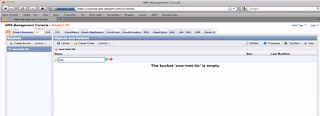


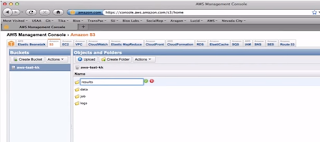








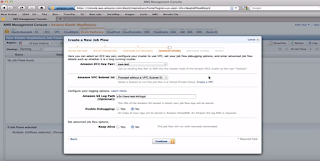





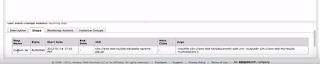


















Cool
ReplyDeleteAWS Training in Chennai